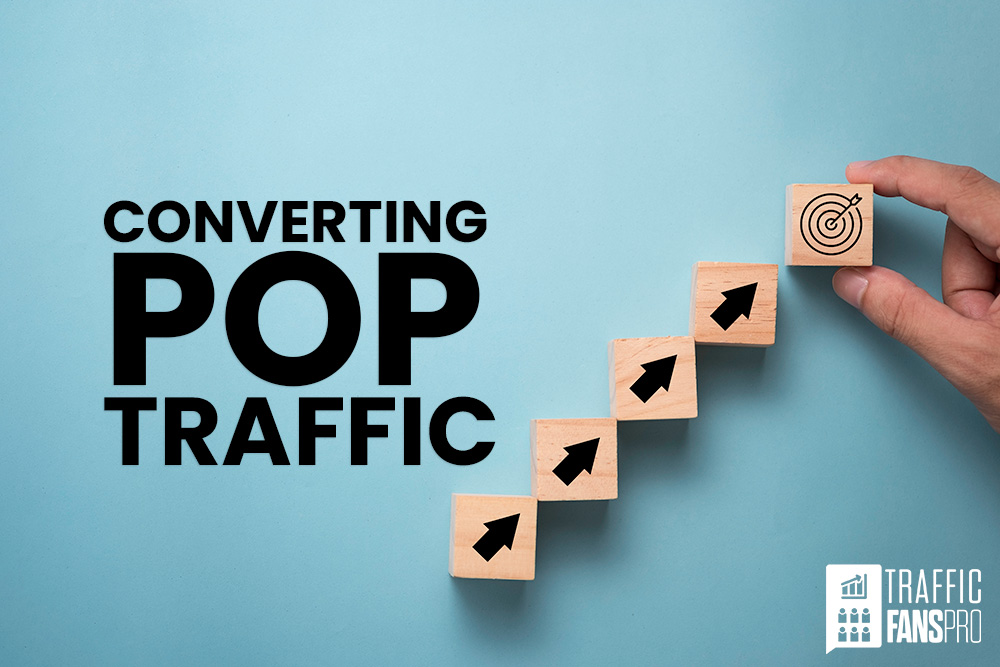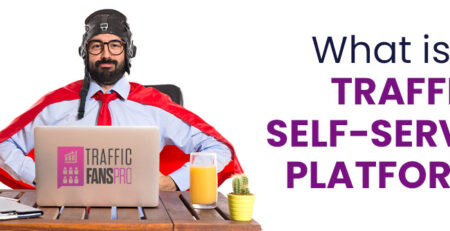Successful Converting Traffic Campaign Part 1 – Pop Traffic
There are many ways to attract conversions: SEO, Google Ads, Facebook, Bing – to name just a few. They all come with their pros and cons and could be a great solution if done right. The main issue with them is that they require a lot of work, patience and often – investment. Proper SEO is definitely the best way of attracting conversions. It’s also the one that takes the longest to see results. Facebook, Google (and similar) can bring amazing results but require a good bit of knowledge and a significant budget. Today we will look at an alternative to all of them: how to create a successful converting campaign using pop traffic from the Traffic-Fans.Pro self-serve platform.
If you ever used the internet you must have come across pop ads at some point. Despite many ad blockers, pop ads are still a very popular way to advertise. This type of ad basically opens a new window that “pops” up (over or under your open browser window) while you browse the internet, opening a different web page for you to see. When used properly they can be a useful way to attract visitors.
How to create a successful converting traffic campaign using pop ads
Once you log into your advertiser account at panel.traffic-fans.pro, click the New Campaign button and then the Get Pop Traffic button to start setting up your new Pop campaign.
- Enter the campaign name. It’s a good practice to use the actual URL as a name. It makes it easier to later immediately see which campaign is which without the need to open each one.
- Enter the destination URL. This is the webpage that will be shown to your visitors
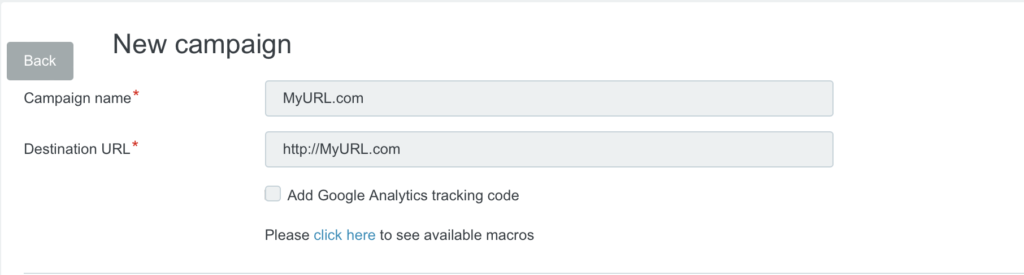
3. Select the country you wish to target. You can select one country per campaign. If you want to target multiple countries with the same URL, you need to create a new campaign for each country. For some countries, you can narrow down the targeting to Region and City. Please keep in mind that this may drastically decrease the number of available visitors.
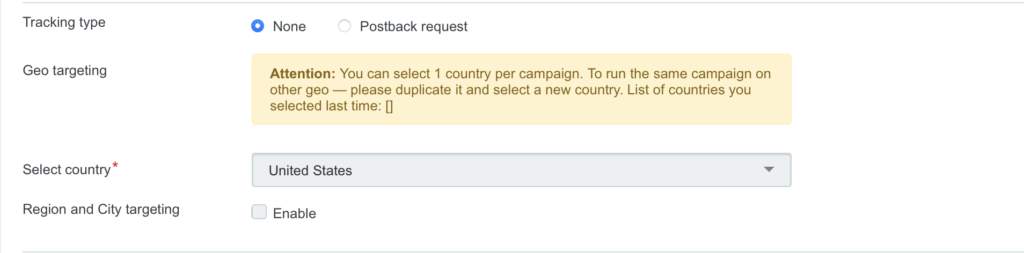
4. Set the cost per visit. The minimum bid per visitor for Pop campaigns is $0.0001. It’s best to start with that and only increase it if you see little or no visitors with this bid. The “Recommended CPC” is the optimal amount to receive the most visitors but in most cases, there is no need to set it up this high. Unless you want as much traffic as possible quickly.
5. Set the daily budget for your campaign. The lowest amount you can set per day is currently $1. The system will not let you set a budget lower than that, as traffic delivery can become very unstable at a lower daily amount. The campaign will be the most stable and the daily numbers the most accurate at $25 per day and over. There is no need to set it to $25 – it is only a recommended daily budget to guarantee no overspending issues.
6. If you want to run your campaign over a pre-set period, you can set a start and end date here. The campaign will start and stop automatically according to the dates you set here.
IMPORTANT: if you tick the Unlimited Budget is Enabled – your campaign will run at the maximum speed allowed by the cost per click you set and your entire budget could be used up very quickly!
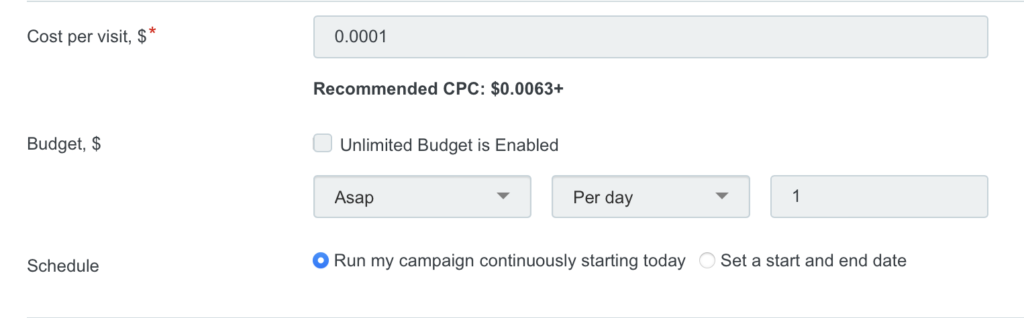
7. Select the Zones (traffic source groups) you wish to use. For the highest quality traffic leave the “Premium” zones selected. You can add others if you wish to increase the number of visitors without increasing the budget.
Please note that some zones require a higher bid so if you select them with a lower bid they will automatically de-select once you create the campaign. See the description on the right side of the Zones section.
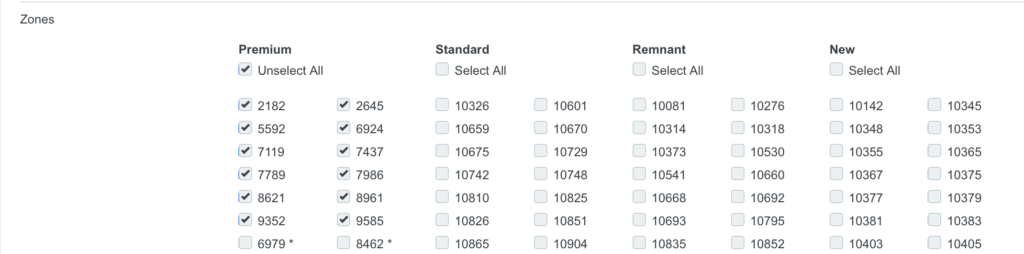
8. If you want to target certain devices, operating systems, browsers etc – tick the Technology targeting box to select those you need. If you want to make sure that you don’t receive referrers from adult sites – tick the Mainstream only box.

Click Advanced settings to open more options
9. Set the filters you want to be applied to your campaign. We recommend using at least the first three but you can select them all if you wish. Please note that this may significantly reduce the number of available visitors. It may be a good idea to test it and see what works best for you.
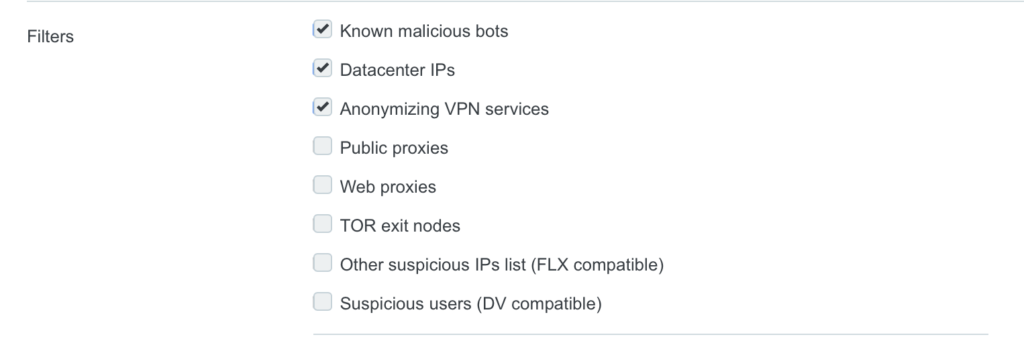
Once you set it all up, click Create a Campaign. Once you do that, the page will reload and you will come back to your campaign list. The campaign will be awaiting approval by the moderating team and will go live as soon as it’s approved (usually within a few minutes to an hour). Please remember that before your campaign can go live, you need to top up your advertiser campaign. You can do it via this section of traffic-fans.pro or directly from your advertiser account.
If you’d like us to further optimise the campaign for you, pause it and drop us a line at support @ traffic-fans.pro. We will check all the settings and add a white list of sources that performed best over the past few days. This may significantly improve the results, so we strongly recommend that you do that. We are here to help you, so let us do that!
We hope that this will help you create a successful converting traffic campaign and you get great results from Pop traffic. Please note that however well you optimise it, we can’t guarantee conversions (or any other actions performed by the visitors on your website) but following the guidelines in this post will maximise the chances of you seeing the results you expect.
In the next post, we will discuss creating a successful Push campaign.
We wish you many successful traffic campaigns!
The Traffic-Fans.Pro Team